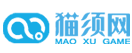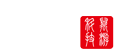1)
Extension Tutorial - Making Scenes and Scene props (using wings3d) « on: May 06, 2006, 07:46:08 am »
专业教程-使用WINGS3D制作场景与场景道具
这个教程将从头至尾的告诉你如何通过简单到令你惊奇的步骤就可以为MB创建新的场景与场景道具
如果你没有看过我之前的关于如何为MB制作新的武器教程,我建议你先去看看,否则你将很难理解我下面将要说的……
从本质上说,场景与场景道具同样也是普通的标准啮合,只有一点特殊-碰撞啮合或者多种碰撞
第一章 碰撞啮合Collision Meshes
也就是说,我们需要碰撞啮合是因为它才能告诉电脑,玩家身体哪里碰到了什么,而被玩家碰到的部队是可以继续前进还是被挡住。同样地,通过它电脑才知道哪里是墙壁,哪里才是你能够通过的地方。你或许听说过所有的关于"撞上什么东西"的事情,对于队伍还有马匹来说或多或少有些一样。当有东西被卡住或者试图进入某个地方,电脑会告诉游戏该作出什么反应。我知道你一定会问:那为什么要采用碰撞啮合而不是视觉啮合?采用碰撞啮合纯粹只是最优化的解决方案。采用碰撞啮合的电脑每秒进行大约5次的校核,如果发现是有东西试图穿过什么地方的表面的话,这个行为就会被认为是与那个地方发生了碰撞啮合。现在举个例子,比如说在一场战斗中有30个人,如果我们采用视觉啮合而不是碰撞啮合的话。那样这些人行动在视觉啮合上就需要大约2000 pollies,也就是说你那倒霉的电脑每秒大约要检测300,000次……那发生爆炸的!
只有采用碰撞啮合才能降低电脑检测次数,对于玩家来说才是现实的。
所以,在你制作你的房间和场景道具时请记住这一点。
不幸的是,在mb中采用碰撞啮合会遇到一些烦人的小问题使得工作起来不会那么轻松。在mb中碰撞啮合也被用来表现角色的影子,虽然听起来简单,但是这就意味着你得使你的碰撞完美地啮合,除非你想得到向下面这张图片那样令人讨厌的效果……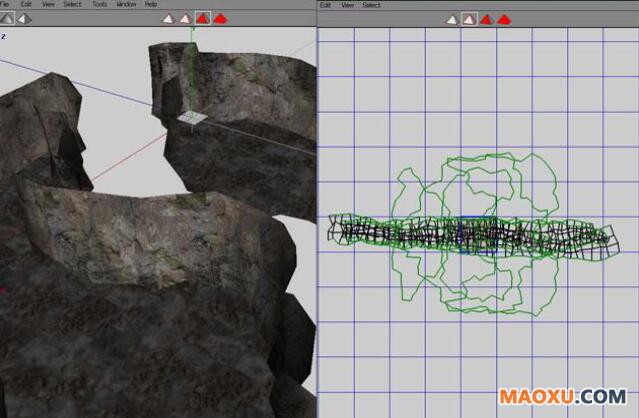
PS:我没看出来有什么不对的……哈哈
现在把这些放到一边,让我们看看怎样制作碰撞啮合,由于碰撞啮合的制作与一般的啮合制作与导入是由轻微的差异的。记住在制作碰撞啮合过程中你可以砍掉模型中你所不需要的部分,如果你不这么做,至少你要记住试着让碰撞啮合与视觉啮合紧密的配合,这样影子才会显得真实。所以你得掌握这两者间的平衡。
感谢Thorgrim这个疯狂的家伙,多亏他开发了碰撞啮合才使得我们的工作如此简单。
你需要下载最新版的BRF edit 。你可以点击这里下载。 PS:这可是翻译作品,不提供下载……
简单的导出你想调用的动作所对应的碰撞啮合文件,即obj 文件。并且确定你已经按照如下方式对文件命名,在文件名前加bo_ (例如:"bo_my_new_collision.obj")。首先,确定你没有忘记它的碰撞啮合。打开Thorgrim开发的 BRFedit,在顶部找到"col"标签。这就是你的碰撞啮合标签。 点击它并点击导入import 。浏览含有你的碰撞啮合文件( 以 .obj 格式存在 )的文件夹 ,找到它,然后点击打开"open" 或者直接双击。
这样就把碰撞啮合导入到你新建的BRF文件中,把这个 brf 文件以"collision_meshes"或者其他类似的名字保存好,放在你的MOD的resource 文件夹下并且增加关联到"module_info" 。
编码如下:
load_module_resource = collision_meshes (即碰撞啮合)
以同样的方式导入你所有的碰撞啮合文件到相同的BRF文件夹 ,就是这样。你就完成了碰撞啮合文件的制作。
一些在碰撞啮合过程中值得注意的问题:
* 首先你不能直接把一个表面放在另一个表面上。包括双面的多边形以及没有上下接触的表面。
* 碰撞啮合必须由三角形组成,否则就会发生错误。
* 碰撞啮合不需要任何UV 坐标或者其他类似的东西,虽然即便你导入UV坐标程序运行也不会有问题。
* 碰撞啮合不需要关闭几何模型,你可以随意开启……这么说是因为在某些应用程序中它会导致出现问题。
(关闭或者打开几何模型简单的说就是不论你是否删除"deleted"了多边形polygons。它并不会真的被wings3d道具,这等同于把封闭的表面设置成了“洞”的材质。)
翻译:Donalded,碰撞啮合Collision meshes是我直译的……不懂指的是什么……感觉就是你撞墙上了就只能贴在那个墙面的样子……
啮合可以理解为:不同的物体的撞击面撞在一起很吻合
第二章-多重啮合Chapter 2 - Multi-Mesh
多重啮合本质上说就是当你想导入一个由多重材质参与的碰撞时所要用到的进程。这被普遍应用于较大的碰撞与场景,因为这对你贴材质的时候是很重要的。
Multi-mesh is essentially the process used when you want to import a mesh that uses more than one material. This is commonly used in larger meshes and scenes because it is essential when you are tiling textures.
那什么又是贴材质?
but what is tiling textures?
贴材质是很简单的,MB中很多地方都要用到它。它在你制作大于UV 区域所能显示的UV模块(原文为pieces,可以理解为碎片,部分,或者部件)的时候,它可以使材质贴满啮合面(我没明白是怎么回事……直译啦)
Tiling textures is pretty simple, M&B uses it alot. What it is is that you make the UV pieces much bigger than the UVarea show, this will make the texture tile over the mesh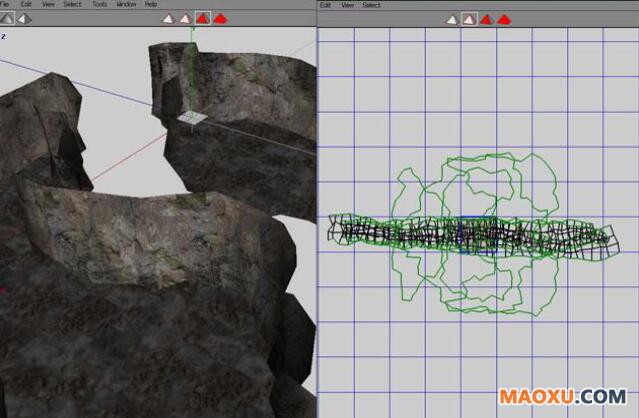
在下面这个例子当中,你可以看到UV模块是怎样的大,以至于超过了可以显示的标准材质的大小,这给了我很深的印象,使得我在模型材质上采用了比较低的分辨率。
In this example, look how much bigger the UV pieces are than the standard texture size displayed, this has given me a great tiled effect that has stopped the texture from being really low resolution on the model.
这就是材质帖图。你可以采用各种材质,把他们分配到模型的不同部位来制作材质帖图。
So thats tiling textures. Using tiling textures make it so that you have to use different materials, assigned to different faces on a model.
如果你需要UV绘图mapping或者使用模型轮廓(物体模板)the outliner或者材质materials可以参考我写的关于在wings 3d 中(使用)UV 绘图mapping的教程。
If you need help with UV mapping or using the outliner and materials check out my tutorial on UV mapping in wings 3d here
这是示例样图:
look at this example image:
图片上的红色字体说:看着,我就是这样把这些材质贴到啮合的不同部位,每个材质我都把他们赋值为一张不同的图片,通常情况下,这些图片都是参与啮合的材质。
现在,在模型轮廓上边是一长串的材质,每一个都必须正确无误的贴在模型上边。起初,我选择了所有我想要用来贴在表面的这些材质,用UV绘制完成他们并且赋予他们正确的材质。在wings3d中我们可以立即或多或少地感受到完成的效果。这正是我们所想要的。
There, on the outliner is a list of materials and each one has the correct texture applied to it. Originally I selected the faces i wanted to be of each material, UV mapped them and assigned them the right material. We can more or less see instantly the effect in wings3d. This is exactly what we want.
现在,再次感谢天才的Thorgrim,使得多重啮合也变得如此简单。只需要简单的选择所要帖图的对象,给它贴上几种材质,然后以.obj格式的文件导出。而当你导入BRFedit的时候,它就会自动的打断啮合过程(也就是说碰撞发生了,你无法再前进,个人理解),因为你让两个赋值不同的材质粘在了一起。
Now again, thanks to the brilliant Thorgrim, using multi-mesh has become all so easy. Simply select the object with more than one material on it and export as an .obj file just like you would normally. When you import into BRFedit it will break down the mesh automatically for you into separate pieces depending on the materials assigned.
所以你得对他们以典型的标准多重啮合命名,以此说明他们其实是构成一个啮合的不同部分,这样你才可以看到他们在同一个啮合表面上完美地拼接在一起。
It will have named them in the typical multi-mesh naming standard to show that they are in fact all part of one mesh and should be displayed together.
编码:
Code:
tannerymesh.1
tannerymesh.2
tannerymesh.3
tannerymesh.4
(记住,第一个碰撞或许系统默认所以没有做上.1的标记。但是为了避免程序出现错误,你最好是给他加上去)
(note, the first mesh may not have the naming .1 on it. It is usually better to change it to this to avoid confusion)
现在你所要做的就是选择与之相关的物体,不管他是什么,给他做上与之相符的材质,你就算完成了。然后存档BRF!
Then all you need to do is select the relevant one, and set its material to whatever it is that fits that part and your done. Thats it. Save the BRF!
在BRFedit,程序在窗口浏览模式会以一个完整的啮合过程自动显示多重啮合,但是如果你认为这把你给弄糊涂了,你可以通过点击在窗口下方的"Multi Mesh"关闭自动显示。现在我们只需要思考怎样使得这些与python 脚本中的啮合相关联。
In BRFedit, it will automatically display multi-meshes as one whole mesh in the viewpoint window, but if you are finding this confusing you can turn it off simply by pressing the little "Multi Mesh" button in the bottom corner. Now we just have to see how to reference to these meshes in the python scripts.
翻译:Donalded,今天就翻译到这里吧,这是第二章。2007.4.28.考虑到有些专业词语可能存在翻译上的问题,不过要是是专业人员的话也能知道我说的是什么东西……呵呵,所以保留了原文,可以作为参考。
第三章-python脚本(脚本两字是我根据文章意思加入的词)创建
Chapter 3 - Setting up in python
编者注:Python
Python(发音:[ 'paiθ(ə)n; (US) 'paiθɔn ]),是一种面向对象的解释性的计算机程序设计语言,也是一种功能强大而完善的通用型语言,已经具有十多年的发展历史,成熟且稳定。本意是大蟒蛇……估计是程序开发者自己取的这个名字……
在本章中,你需要使用到官方python脚本来制作你的MOD。你所能找到的所有关于它的资料都在这里:
For this chapter you will need to be using the official python scripts to make your mod. All the information you can find about them should be here:
http://forums.taleworlds.net/index.php/board,12.0.html(这个就用不着翻译了吧?呵呵)
一旦你创建完了所有的脚本剩下的工作就变的相对简单多了。
So, once you have all the scripts set up and working the process becomes relatively easy.
如何制作一个场景?
Making a scene
首先,打开module_scenes.py
open up module_scenes.py
这个列表显示了你在这个游戏中所有的场景。浏览到右下角,复制最后一个场景,确定你没有把文件最后的"]"符号给弄掉。
this lists all of the scenes that you have in that game. Browse down right to the bottom and copy the entry for the last scene, making sure that you keep above the final "]" of the file
编码:
Code:
这个就不翻译了
("castle_2_interior",sf_indoors, "thirsty_lion", "bo_thirsty_lion", (-100,-100),(100,100),-100,"0",["exit"],[]),
现在,第一个字符串"castle_2_interior"已经成为了这个场景的名称,如果你想把他的名字改为"my_new_scene"或者其他任何你喜欢的名字。下一步就是给他作个标签以表明这个场景是一个室内的场景。显然的,如果你做的是室内场景的话,那么你就得给他做个标签。现在我们得做我们想要的另两件东西。首先是视觉啮合的名称。我简单的以我想要制做的场景是由什么构成的给视觉啮合取名。如果你正在制作多重碰撞,那么你所使用的碰撞就不要做任何后缀(或者理解为结束,我理解为后缀)。在我之前的例子中,我是这样取的名字:
Now, the first string "castle_2_interior" is the name of the scene, so you want to change this to "my_new_scene" or whatever you want to call it. The next is a tag that shows the scene is inside. obviously keep this on if your scene is inside. Then we have the two things we want. First of all is the visual mesh name. We simply put in here the name of the visual mesh we want our scene to be made up of. If you are using multi-mesh you use the name of the mesh without any ending. In my example above i had the names:
编码:
Code:
tannerymesh.1
tannerymesh.2
tannerymesh.3
tannerymesh.4
也就是说我只是简单的表达了(或者说命名了)这部分为"tannerymesh"
which means that in this part i simply put "tannerymesh"
下一步当然是碰撞啮合了。所以在这儿我先命名了碰撞啮合的名称。在下一步就是设置决定了碰撞啮合与视觉啮合坐标的4种赋值(或者说参数)。将他们改为: (-200,-200),(200,200)。我不知道为什么你必须得这样做,但是看起来只有这样,他才会顺利运行……(这个作者到底是不是高手啊?)否则这个碰撞就会被排除在视觉啮合之外。
In the next box is of course the collision mesh. So i put the name of that in there. The next set of 4 values are to do with the positioning of the collision mesh and visual mesh. Change these to the following: (-200,-200),(200,200) . I don't know why you have to do this, it seems you just do for it to work....otherwise the collision is placed off the visual mesh.
在顶部的最后两个赋值(参数)是关于水平面与地形的编码,我们没必要去修改他们。
the last two values at the top are to do with water level and terrain code, we don't have to mess with these.
在这之后,我们可以看到场景中预先设置好的可以行走通道的列表。最好就让他们维持原样,而后是场景中所有箱子的列表。如果你想在场景中添加箱子的话,请参考《禅达的箱子是怎样炼成的》一书(哈哈,开玩笑,不过意思也差不离哈哈。),原文是how the Zendar chest is made using the Zendar chest troop(禅达的箱子是怎样利用禅达箱子集合做出来的)
After that we have the list of preset passages in the scene. Best to leave this as it is, and then we have a list of all the chests in the scene. If you want to add a chest to the scene check out how the Zendar chest is made using the Zendar chest troop.
现在,你的新场景微笑着诞生了!
So there we have it, your new scene Smile
如何制作场景道具
Making a scene prop
这个同样简单的要死
This again is extremely simple.
打开"module_scene_props.py"
Open up "module_scene_props.py"
鼠标滚动到最底下。复制粘贴最後一个主动项(或者说选项),我的朋友
and scroll down to the bottom. Copy and paste the last active entry, being
编码:
Code:
("hook_a",0,"hook_a","0", []),
把他放到最底下,同样别忘了带上末尾的"]"
and put it at the bottom, making sure your above the final "]"
第一个赋值(参数)就是场景道具的名字,你可以把它改为你喜欢的任何名字。下一步就是 O……什么都不要改……(这个作者……老子有点无语)。现在我们又得到了我们想要的两个东西。他们分别是啮合的名称,其后的是碰撞啮合的名称(举个例子,要是没有碰撞啮合,那就把碰撞啮合名称的设置为"0",简单的说,就是把0改为碰撞啮合的名称,同时去掉""符号)
The first value is the name of the scene prop, change this to whatever you want. Secondly is a 0...leave this as it is. Then we have the two we want. Mesh name, followed by collision mesh name (in the example above there is no collision mesh so it is set to "0", simply change the 0 to the collision mesh name, leaving the "" marks)
如果你在使用多重啮合那么你使用的视觉啮合就不要有任何后缀。在我的例子中我是这样命名的:
If you are using multi-mesh you use the name of the visual mesh without any ending. In my example above i had the names:
编码:
Code:
tannerymesh.1
tannerymesh.2
tannerymesh.3
tannerymesh.4
也就是说,我只是简单的命名了这部分的视觉啮合的名字为"tannerymesh"
which means that in this part for visual mesh i simply put "tannerymesh"
现在你的场景道具也诞生了,现在就去编辑MOD并感受制作MOD的快乐吧!
and there you have it, your new scene prop, go into edit mode and have fun placing it.
翻译:Donalded,现在翻译起来越来越顺了……今天没遇到什么问题2007-4-29
第四章-
Chapter 4 – 如何使用水的材质
到现在你已经把之前的学会了,现在我得教你如何在你的场景中使用水的材质。当你的场景需要使用到水的时候,你得留神制作水景可是有两个部分的!首先你得让MB知道那哪个地方是水平面了(也就是那里是河边的意思)进入这里是会减慢玩家前进速度的,并且你要在这一段制作出由于人物冲进水中所产生的水花四溅的效果。其次,你得自己为你自己的场景制作逼真的水的效果。
Now that you've looked at all that, here i can teach you how to use water in your scene. When you use water in your scene you should be away that there are two parts to making water. First you have to tell M&B at which level you want to slow the players movement and create the extra splash effects. Then, you need to visually create water yourself for the scene.
简单的说,制作水景最好的方法就是,当你制作场景时,创建一个2D平面(是双面的平面)来表现你的水并且确保它(2D平面)在场景的中心。
The best way to do this is simply, when making your scene create a 2D plain (2 sided flat face) to represent your water and make sure this is in line with the center of the scene.
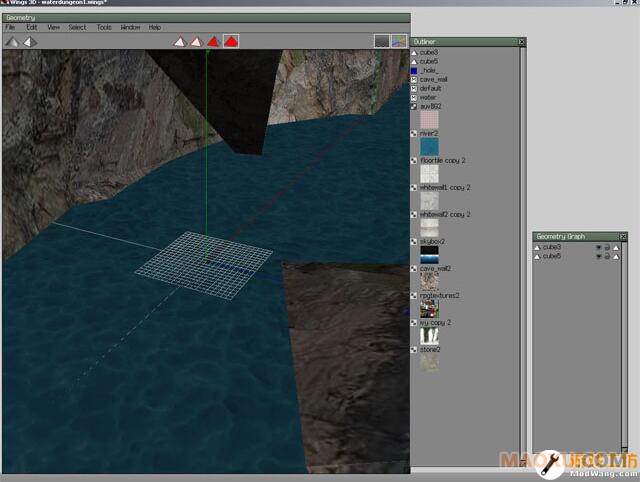
在我的示例中,你可以看到,我使用场景中心的网格把水(平面)与我所设计的(河流)所在的河床尽可能的使他们重合在一起。这是为了确保当我们想告诉MB我们希望在什么地方(也就是说,这里是河边)才会降低玩家前进速度并且有水花四溅的效果的时候,我们能够知道河边在哪里。
In my example picture here you can see i have lined up the water in my cave with the grid in the center of the scene as closely as possible. This is to make sure that we know where the water is when we tell M&B at what level for it to create the water effects and slow down the player.
现在我们已经把之前的步骤完成了,并且完美地导入到了我们的场景中。让我们看看为导入这个新创建的场景我们所编写的python脚本:
Now that we have that done and exported fine into our scene we want to take a look at the scene entry we created in the python scripts for our scene:
Code:
("my_new_scene",sf_indoors, "my_new_scene_mesh", "bo_my_new_scene_mesh", (-200,-200),(200,200),-100,"0",["exit"],[]),
这是一个导入场景的例子。正如之前我说的那样,我们已经有了场景的名称,场景的标签,啮合的名称和碰撞啮合的名称,啮合与视觉啮合的相互配合,水平面(河边)还有地形编码。当前场景的水平面设置为-100。这就是说,在MB游戏中水平面低于场景中心100米。当我们做完了新的啮合,我们得确定水已经与场景中心完美的重合,因此我们得把"-100" 改回"0",这样就完成了地形与水平面的重合。这样,水平面的编码才会与我们之前创建的视觉啮合相匹配。
here is an example of a scene entry. Like i said above, we have the name, the scene tags, the mesh and collision mesh name, the collision mesh and visual mesh offset, the water level and the terrain code. Currently the water level in this scene is set to -100. This means, that currently the M&B water is 100 meters below the center plain of the scene. When we made out new mesh, we made sure that the water was lined up correctly with the center of the scene, so to get water to work simply what we need to do is change the "-100" to a "0". That will put the coded water level to match the visual mesh we created.
现在,在你运行程序将水放在你所有的场景(道具)之上前还有些你需要知道的东西。如果你使用了MB中NATIVE游戏的材质"river"(也就是河流)(这个材质被所有的随机地形中的河流所采用)(个人理解也就是说我们在游戏中踏过的河流、小溪全都是由这个材质根据地形不同,通过水平面设置为“0”使得水平面与地形相配合)但是他不会象战场地形中显示的那样是半透明的。这就需要你自己去创建你所希望的半透明的材质与纹理。可悲的是,在MB里边要做到这点是很难的。基本上说你需要把“paricle_blend”这个材质复制下来、将其重命名,然后把它指向你的新纹理。这将是一个复杂的过程。如果你在这里遇到了困难的话,在论坛上你可以找到更多有关它的资料。
Now, before you run off to place water on all of your scenes there are a few things you should know. If you use M&B's native material "river" (which is the one used for all of the rivers in random terrains) it will not appear semi-transparent like it does in the battle terrains. This may lead you to wanting to create your own material and texture that is semi-transparent. In M&B there is no easy way to do this Sad . In basic you have to copy the material "particle_blend" and re-name it and point it to your new texture. It can be a complicated process, if you are having trouble there is more information on that in this thread.
不管怎样,我想以上的教程已经涵盖了关于水的制作的过程。如果你有问题的话,请与我联系(不是我哈!这是作者的话)
Anyway, i think that about covers it for water. Post if you are having trouble.
结束语
Finishing notes
最重要的,感谢fisheye,要是没有他第一个采用碰撞啮合并且开发了所有的资料。不只是这些,他还制作了碰撞啮合转换器,所以我们得……非常严重的感谢他……(哈哈,没影响原意了……乱翻译一哈)
First of all a Massive thank to fisheye who was the first to start playing with collision meshes and dug up all the info. Not only that but he made the collision mesh converter so we seriously owe him.
要是还有什么问题、错误、或者我遗漏掉了什么资料,请与我联系或者在论坛上发帖。同样地,要是你认为我对(fisheye)的赞美有些肉麻或者过分,你也可以与我联系或者在论坛上发帖。
If there are any problems, mistakes or info i have missed please PM me or post in this thread. Do the same if you are having trouble with the tut.
THX
Thanks
Yoshiboy
翻译:Donalded,今天翻译完成1)的最后一章。为了翻译意思准确,反复看了几遍, 又跟朋友不停地发短信所以动作慢了点,希望大家喜欢,有知道Collision meshes还有meshes是嘛意思的请直接在帖子上回复,谢谢。2007.4.30.22:18
2)Menu Pictures, backgrounding (copy post from MBX) « on: January 23, 2007, 09:06:27 pm »
2)菜单图片,背景制作(从MBX那里COPY来的)
Kao!(这个是我猜的)...我虽然拐弯抹角的多方搜集那些我所没有的素材……但是他们似乎都被人用保险柜锁了起来(没搞到手你说个屁啊,不是有意加大我的翻译量么?)。我已经把它增加进了即将推出的murder mod(意为杀手 MOD)。
k... i screw around a lot with stuff i shouldn't touch... but this seems safe. i've added it to the up coming murder mod, as yet to be released.
现在你可以通过一张图片作为背景把BRF文件与游戏菜单连系起来(个人认为就是我们进入游戏后选择MOD的时候可以看到一张小图片)。现在,给你做个示范,你可以使得它要多复杂就有多复杂。
you can associate a menu to a brf that gives you a pic in the background. heres how, as an example. you can get as complex as you want.
第一部分:菜单背景
PART I: the menu background
1.通过dds editor(编辑器)打开一个dds文件作为菜单背景的基础,例如DxtBmp,我使用了在MB中通用的Textures (纹理)目录下的Bg2.dds
1. open a dds base for the menu background througha dds editor, like DxtBmp. i use Bg2.dds found in the common m&b Textures directory
2.把它发送到编辑器(是什么编辑器他没说明……)
2. send it to the editor
3.打开你所希望作为游戏LOGO(个人觉得这样翻译好理解些,也就是游戏菜单上的那个小图片)的图片。基于菜单选项,你只有有限的空间用来安放你的图片,大约是在dds中你右手边三分之一的地方,又或者是你只有很少的几个选项,在菜单底部还有富裕的地方,这就需要你把这些图片与文字选项规矩、有序的(原意是象瓦片一样鳞次节比的)排好,否则图片会和上边选项的文字叠在一起,一塌糊涂教人看不清楚。
3. open up the picture you want to add to your menu. based on the menu choices, you only have a limited number of places you can add a pic, about the right hand third of the dds fille, or, if you only have a few options, the bottom part of the menu background. it will have to be scaled properly, or the picture will run into the text making it difficult to see.
4.复制你希望作为游戏菜单LOGO的图片,然后随便把它粘贴到你喜欢的地方。你可以给它做淡化效果、丰富它的色彩,给它打上水印,等等。
4. copy the picture you want to add to the menu background you want to use, then paste it anyway you want. you can fade it, use it full color, make it watermark, whatever.
5.保存并关闭,返回dds editor(编辑器)
5. save it and close, returning to the dds editor
6.将编辑后的dds文件作为配合MB使用的文档保存。在这个例子中,我使用了pic_m3_sellsword
6. save the edited dds as a dds compliant with m&b; in this example, i'll use pic_m3_sellsword
第二部分:加入到BRF格式文件中
PART II: into the BRF
7.打开brf edit(编辑器),创建一个名为mod_pictures的文件(或者任意你喜欢的都可以)
7. open up brf edit, create a brf called mod_pictures (or whatever)
8.从MB目录中的CommonRes文件夹中唯一的图片文件pic_mb_warrior_1一个导入;你可以在啮合部件中看到它
8. import from the m&b common directory CommonRes/pictures the only file in it, pic_mb_warrior_1; you'll see it in the mesh section
9.将已编辑的pic_m3_sellsword添加到texture(纹理)与materials(材质)(即mat and tex)
9. add the edited pic_m3_sellsword to both texture and materials section (mat and tex)
10.重命名pic_mb_warrior_1。在这个例子中,为了方便,我还是用pic_m3_sellsword给它重命名。
10. rename the pic_mb_warrior_1. in this case, keep it simple and i'll use pic_m3_sellsword.
11.给材质pic_m3_sellsword赋值或者其他你用到的mat(材质)库中的材质赋值。
11. assign the material pic_m3_sellsword or whatever you used in mat
12.存档;图片就会自动的加入你的module.txt
12. save; it'll add it to your module.txt automatically
第三部分:添加到游戏
PART III: into the game
12.打开位于Module_system的你的module_game_menus.py文件
12. open up in the Module_system your module_game_menus.py file.
13.找到你想加入图片的菜单。你会看到如下的编码……
13. find the menu you want to have this picture in. you'll see something like...
****
(
"simple_encounter",0,
"A band of {s1} approaches. You look to your {reg10} troops, and weigh battle against their {reg11}...",
"",
[
(str_store_party_name, 1,"$g_encountered_party"), etc etc blah blah blah
****
现在,我们已经把感兴趣的地方便成了红色。把它改为:
now, i've made the the area of interest red. change that to:
"pic_m3_sellsword",
14.编译并运行。当在游戏中菜单"simple_encounter"被定位的时候,你所编辑的背景图片就会作为背景显示出来。
14. compile and play. when the menu "simple_encounter" is addressed in the game, you will have a background edited to inlcude your pic as the background.
我在素材上花了很多工夫,总结出了一系列同样可以使得图片与菜单完美地组合的(try_begins)/(try_ends)命令。但是我现在取消掉图片是因为我实在不喜欢这些图片,取消图片也是可行的。我想可以从城镇上获得独一无二的图片。同样地,你可以用白天、黑夜、部队或者别的你所感兴趣的图片来制作你的菜单,但是,对于游戏来说更重要的是提升菜单的(感觉?完美感?)……其他人可以通过图片理解游戏的大致内容并(因为感觉有兴趣而)玩游戏……当我有了制作图片的动机,只要还没人做过,我就会制作并发表它。
i play around with stuff and got a series of (try_begins)/(try_ends) that got the same menu to switch pics. i took it out as i didn't like the pics i was using, but thats doable, too... i thought maybe to have unique pictures by town. you can also set menus by day/night, by party you are interacting with, whatever, prior to the game address that puts the menu up... someone else can play with and explain that for now... whenever i get the motivation i'll dig it up and post it if no one else has.
希望你们喜欢,maw
enjoy, maw.
翻译:Donalded,今天翻译完成2)。一切都很顺利。2007.5.1.20:44
3)All right the purpose of this is to inform you how to use the unofficial editor to do things Smile
3)这篇文章的目的在于让你知道如何通过非官方的编辑器也能做到同样的事情
1:概述:
I:Overview
A. 制表符
A. Tabs
现在,通过非官方的编辑器你可以看到moudule的大部分,你可以通过选择视图来找到你所希望编辑的部分。
Now, with the unnoficial editor you can see most parts of the moudule, you can change what you are looking at by going to the top, selecting view, and choosing what you want to edit.
1. Module信息
1. Module Info.
现在你可以看到你modules地图的2D版本,在上边有很多东西告诉你的module该做什么,同样也有一个关联到Thorgrim's map editor(地图编辑器)
Here you can see a 2D version of your modules map, on the side are alot of things which tell your module what to do, Also there is a link to Thorgrim's map editor.
2.会话
2. Conversation
在这个部分允许你编辑会话,你可以在这里编辑人们对话的内容(什么意思啊?)。NUFF这么说的。
This part allows you to edit conversations, you can make people say stuff here. Nuff said
3.势力设定
3. Factions
这部分定义了所有的势力,以及他们之间的关系。
This part defines the factions, and thier relations to one another.
4.项目(装备)
4. Items
这里你可以编辑项目(装备),由于在这里界面(或者译为接口)会有一些复杂,我待会儿再说。
Here is where you can edit items, the interface here is a little complicated so I'll get into it later.
5.地图图标
5. Map Icons
这里叫你如何定义不同地图的图标,但是我不会教你的……为什么?因为你会把他们搞得乱七八糟……为什么?因为老自己都搞不清楚……(这都什么高手啊?……)
This defines the different map Icons, I will not teach you how to mess with this as I do not know myself.
6.菜单
6. Menu
在这里你可以修改菜单内容。你可以编辑游戏开始时的选项。
Here you can change what the different menus say. You can edit the options you get at the begging of the game.
7.任务模板
7. Mission Templates
在这里定义如何进入战场以及如何进入城镇。同样还可以定义如何进入竞技场。
This is where things like how to get into battles, and how to enter towns is defined. You can also edit the Arena here.
8.阵营
8. Parties
这个可以显示关于城镇、生物出生点、以及城市里的部队的相关信息
Here is where the information for the towns, spawn points, and troops in cities.
9.阵营模板
9. Party Templates
这里储存了游戏中你所能见到的所有势力。你可以编辑他们所拥有的部队以及数量
This is where all the parties you see in the game are stored. You can edit what troops they get, and how many.
10.寻找任务(或者说是领主交给的采购任务)
10. Quests
在这里你可以增加新的任务,虽然他们并不是在这里定义(或者说编入程序),只是在游戏中显示在采购任务菜单上。
Here you can add new quests, although what they actually do isn't defined here, just what appears on the quest menu ingame.
11.场景
11. Scenes
你所能活动的地方都是在这里定义的。你可以在这里定义行走通道,箱子,以及地形编码。
Anywhere you can walk around is defined here. You can edit passages, chests, and terrain code here.
12.程序
12. scripts
程序是由一大堆通过call_script(呼叫程序?)操作可随时调动的操作数据块(切换,会话,菜单,任务模板,等等)构成的
scripts are groups of operations that are callable from other operation blocks (triggers, conversations, menus, mission templates, etc) using the call_script operation. -Thanks Effidian
13.附带条件
13. Strings
我对这个也没什么经验,但是相关辅导材料,还有一些特殊的不同条件也存在这里。(红色这句话实在是不能理解!直译啦!)
I also don't hav much expirience with this, but the tutorial boxes are stored here, and different things that pop up are stored here.
14.切换
14. Triggers
这是最复杂的地方。它定义了从各势力部队产出点到采购任务的一切!
This is the most complicated one. It defines everything from where parties spawn to what quests entail.
15.部队
15. Troops
这个同样复杂,我晚点再说这个。你可以在这里添加新的部队类型,改变他们的装备和其他属性数据,甚至是他们的面容。
This is also very complicated an I will go into detail later. You can add new troops here, change thier equiptment and stats, even thier face.
B。TOP BAR(这个不用翻译吧?)
B. Top bar
1. Module
1. Module
New(新建)-新建一个空白module,建议有经验的用户使用
a. New- creates a blank module, recommended only for expierenced users.
Open(打开)-打开一个module来进行编辑
b. Open- simple, opens a module to edit.
Save(保存)-保存在之前你打开的module上所作的修改
c. Save-save your progress on the opened module
Save as(另存为)-把你编辑过的module放到你所希望的地方(要电脑外边是很困难的……哈哈)
d. Save as- save your module where you want to.
合并-这个已经淡出了……现在也没什么用
e. Merge- this is greyed out and does nothing at the moment.
退出-退出非官方编辑器
f. Exit- exits the unofficial editor.
2. 编辑
2. Edit
复制-复制选中的项
a. Copy- Simple, copy the selected thing
添加-添加新项目
b. Add- Add a new thing
添加拷贝-添加一个已经拷贝的东西(不就是粘贴么……说得这么复杂……)
c. Add Copy- add a copied thing
插入-添加你选择的项目,这个在会话编辑中经常用到
d. Insert- Add something right above what you are selecting. used alot in conversations editing.
删除-删除选择的项目(警告-不要过多的删除,那会出现BUG的!)
e. Delete- Delete selected thing (WARNING- try not to use this much as it is very buggy)
重命名-这只对部分特定标签起作用
f. Rename- Renames selected object, only works with certain tabs
查找-太过简单了,功能我就不说明了
g. Find- finds what you put in.
查找下一个-
h. Find Next- finds the next thing that was a result of Find.
过滤-过滤你输入的内容
i. Filter- filters what you put in
清除过滤-移除你的过滤内容
j. Clear Filter- removes the filter you did.
排序-整理标签
k. Sort- orders the tab.
清除排序-取消搜索
l. Clear Sort- undos the search
向上移动-向上移动选择的项目,只对部分标签起作用
m. Move Up- moves the selected thing up one, can only use on certain tabs.
向下移动-同上,内容相反
n. Move Down- Same as Move Up, only Down.
3. 视图
3. View
很简单,让你选择你想看的东西的标签
Lets you choose which Tab to look at, pretty simple.
II.深化
II. In depth
项目(装备)
Items
侧面菜单-在边上的菜单,显示游戏中你所拥有的项目(装备),你可以选择他们通过修改数据进行编辑
Side Menu-The Menu on the side shows you every item in the game, select them to edit thier stats.
命名-它的位置在文字属性的右下角。他决定了游戏中你的物体(对象)的名称。
Name- This is located right under the word Properties. tis is what your objects name will be in game.
类型-他决定了游戏中你的武器熟练度所对应的不同装备(物品)类型。你可以随意设置为你喜欢的项目。
Type- This tells the game what proficiency that it will associate with your Item. Set it to what kind of object you want.
基础花费-他告诉游戏那些游戏中的项目所需要花费的点数,这个同修改量一样都是在添加素材(或者译为对话)前完成的。
base Cost- This tells the game the base cost of the object, that is before adding stuff like modifiers.
重量-定义物品在游戏中的重量
Weight-determines the objects ingame weight
头部防护-(不用说明的内容就不翻译了哈……这几个名词理解应该没问题)Head Armor
Head Armor- Tells the game how much armour to your head the item gives yo. leave this at zero unless you are making a helmet.
腿部防护-Leg Armor
Leg Armor- tells the game how much leg protection the item gives. Leave at blank unless making boots or armor that also protects legs.
身体防护-Body Armor
Body Armor- Tells the game how much body protection the Item gives. Leave at zero unless making armor.
耐久度-现在还不知道这个有什么用(作者说的),但是如果你把一个近战武器的耐久度只设在25,000左右,他就会在战斗中碎掉……
Durability-Not sure what this does at the moment, But if your making a melee weapon just set it around 25,000, as it crashes if you dont.
装备要求-也就是对力量、强弓等类似要求
Requirement- varies depending on what your making, for melee weapons, armors, and crossbows it says how much strength is required to be able to use it. with bows and thrown weapons its power draw and power throw respectivly.
割伤-
Swing Damage- how much the base swing damage is. leave empty if making armor, bows, or a thrusting weapon.
割伤类型-
Swing Type- what kind of damage a swing does.
刺伤-
Thrust Damage- same as Swing damage only applies to thrusting
刺伤类型-
Thrust Type- what kind of damage a thrust deals.
速度-远程,装弹速度。近战,出击速度。盾牌,举起速度。
Speed- varies, in bows and crossbows its reload time. On weapons its attacking speed, on shields its lift speed, does not apply to armor.
攻击范围-最好不要修改,除非是一件新的武器。其工作原理不详。最好参照类似装备设置数值。
Reach- don't edit unless your using a new weapon mesh. how it works is unknown. If your using a vannila mesh just make the reach the same as the other thing that uses it.
速度-只显示在远程武器上,他控制发射物的速度。如果设得太高,射出的箭就会是无效的。
Velocity- only applies to ranged weapons, it controls the speed of the projectile. If its set too high the arrow hit might not register.
平衡-这个只在商店有售的物品显示,它比较高级的原因?(我翻译的,不告诉你……呵呵)就是他看起比较高级……(作者就是这么说的……)
Abundance- the ammount it appears in shops, the higher it is the more it will show up.
Attach to-用途不详……建议不要乱来(看来也不是高手啊……)
Attach to- not sure what this does, If someone does know, tell me. My advice is don't mess with it.
投掷类型-只显示在投掷类武器中,他决定了武器投出去后该以怎样的动画进行表现(也就是要是你修改,你可以把标枪丢的象把斧子样在空中打旋……明白了吧)
Throw type- only applies to thrown weapons, it determines the animation of the chosen type. Axe makes it throw like the throwing axe, spear makes it throw like the javilin, etc.
翻译:Donalded,不好意思,昨天回家很晚……直接睡了……让大家久等,现在已经全部翻译完了。谢谢支持。2007-5-4
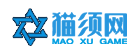
 登录
登录